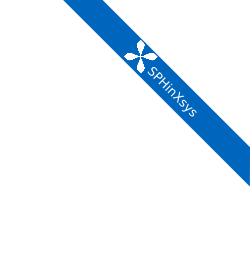How to install SPHinXsys
SPHinXsys is an open-source library hosted on Github https://github.com/Xiangyu-Hu/SPHinXsys. If you face problems about installation, want to report bugs, or any other difficulties, please report them https://github.com/Xiangyu-Hu/SPHinXsys/issues
Requirements
SPHinXsys depends on the following:
CMake 3.16 or later but before 4.0
C++17 compliant compiler
Visual Studio 2017 15.7 or later (Windows)
GCC 8 or later (Linux)
Python3
Git
vcpkg (please use the branch “2024.11.16”, or the same one that we have used in CI: (line 29) https://github.com/Xiangyu-Hu/SPHinXsys/blob/master/.github/workflows/ci.yml)
Installing on Ubuntu
The procedure is given for Ubuntu 20.04 LTS and considers a user having sudo privileges.
This should be identical on any more recent versions.
The home directory $HOME is chosen as the working directory, adapt accordingly if it differs.
Installing dependencies
In the terminal, install the required system dependencies
sudo apt update
sudo apt upgrade
sudo apt install -y apt-utils # package management related utility programs
sudo apt install -y build-essential # GCC compilation development suite and Make
sudo apt install -y curl zip unzip tar # when starting on a barebone Ubuntu image for bootstrapping vcpkg
sudo apt install -y pkg-config # for installing libraries with vcpkg
sudo apt install -y git
sudo apt install -y cmake
sudo apt install -y ccache # ccache is a compiler cache. It speeds up recompilation by caching previous compilations
sudo apt install -y python3-dev
sudo apt install -y gfortran
sudo apt-get install autoconf automake autoconf-archive
If you want a debugger for development purposes:
sudo apt install -y gdb
From here, pick a workspace where the library and any dependent code will be downloaded. The following block will install the direct dependencies required by SPHinXsys in user-space:
cd $HOME
git clone -b 2024.11.16 https://www.github.com/microsoft/vcpkg.git
cd vcpkg
./bootstrap-vcpkg.sh
./vcpkg install --clean-after-build \
eigen3 \
tbb \
boost-program-options \
boost-geometry \
simbody \
gtest \
pybind11 \
spdlog
Note that, some libraries can be installed simply by apt install, such as eigen3, tbb and boost. It seems that only the simbody and gtest should be installed by using vcpkg. By default, vcpkg targets the architecture x64 and installs the static version of the libraries on Linux-based systems. To install the shared versions, do the following:
cd $HOME
cd vcpkg
./vcpkg install --clean-after-build \
eigen3:x64-linux-dynamic \
tbb:x64-linux-dynamic \
boost-program-options:x64-linux-dynamic \
boost-geometry:x64-linux-dynamic \
simbody:x64-linux-dynamic \
gtest:x64-linux-dynamic \
pybind11:x64-linux-dynamic \
spdlog:x64-linux-dynamic
cd ..
Otherwise, please refer to the official vcpkg documentation
Also Note that, if you encounter an error, you may need to check the exact log file to find the detailed error message.
Building SPHinXsys
cd $HOME
git clone https://github.com/Xiangyu-Hu/SPHinXsys.git sphinxsys
cd sphinxsys
cmake -G "Unix Makefiles" \
-D CMAKE_BUILD_TYPE=Release \
-D CMAKE_C_COMPILER=gcc -D CMAKE_CXX_COMPILER=g++ \
-D CMAKE_TOOLCHAIN_FILE="$HOME/vcpkg/scripts/buildsystems/vcpkg.cmake" \
-D CMAKE_C_COMPILER_LAUNCHER=ccache -D CMAKE_CXX_COMPILER_LAUNCHER=ccache \
-S . \
-B ./build
cmake --build build/
If you prefer to use other installed compiler in your Linux system,
you can just change gcc and g++ to your favorite ones.
If you are using VS Code as your development platform, please make sure the CMake Tool plugin is installed
and the corresponding icon shown in the GUI.
Please choose Configure as unspecified
as you will let the above CMake script decide how to build SPHinXsys.
Note that, if you face an issue and need to rerun the above script, please make sure the CMakeCache.txt
in build folder is deleted as it saves the last run information and may lead to the same issue as before.
Running the tests and examples
To run the whole test suite:
cd $HOME
cd sphinxsys/build
ctest -j 1 # Run each test sequentially because SPHinXsys uses all cores
Notice that ctest must run sequentially because SPHinXsys already uses all available cores.
For running a specific case, for example, the 2d_dambreak:
cd $HOME
cd sphinxsys/build/tests/2d_examples/test_2d_dambreak
make -j 7 # Where 7 is the number of parallel compilation processes, adapt according to your CPU
cd bin
./test_2d_dambreak
Installing SYCL version on Ubuntu
Note that since the current Windows Subsystem for Linux (WSL1 or WSL2) does not support Unified Shared Memory (USM), the current SYCL version only runs on full Linux.
First Step: Install Intel oneAPI
Go to “https://www.intel.com/content/www/us/en/developer/tools/oneapi/base-toolkit-download.html” and choose the appropriate system and method to install Intel oneAPI. For instance, we choose Linux(For now, only full Linux can run SPHinXsys SYCL version) and offline installer, then we get following instructions:
wget https://registrationcenter-download.intel.com/akdlm/IRC_NAS/20f4e6a1-6b0b-4752-b8c1-e5eacba10e01/l_BaseKit_p_2024.0.0.49564_offline.sh
sudo sh ./l_BaseKit_p_2024.0.0.49564_offline.sh
Run these two commands in sequence, and then the GUI interface of the installer will open. Just use the default settings (the warning of the Prerequistes Check can be ignored).
The sign of successful installation is to open the terminal and enter:
source /opt/intel/oneapi/setvars.sh --include-intel-llvm
If it shows that “oneAPI environment initialized”, the installation is successful. Note that you need to activate the oneAPI environment every time you open a new terminal. Or you can add the above command to the “~/.bashrc” file, so that the oneAPI environment can be automatically activated when the terminal is opened.
Second Step: Install the GPU driver and CUDA (for the NVIDIA GPU)
There are so many tutorials and ways to install NVIDIA driver and CUDA on the Internet, such as official documents “https://docs.nvidia.com/cuda/cuda-installation-guide-linux/index.html#runfile-overview”.
Here we list only one of them:
Driver: Open the “Software & Updates” that comes with Ubuntu, then select “Additional Drivers”, and finally select the appropriate driver. Click “Apply Changes”, and the system will restart and automatically complete the driver update for you. (Note that this is valid on Ubuntu 22.04.3LTS. If something unexpected happens, you can try other methods to install the NVIDIA driver.) The sign of successful installation is to open the terminal and enter “nvidia-smi”. If the graphics card information can be printed correctly, the installation is successful.
CUDA: Go to “https://developer.nvidia.com/cuda-downloads” and choose the appropriate system and method to install CUDA. For instance, we choose Ubuntu and runfile (local) installer, then we get following instructions:
wget https://developer.download.nvidia.com/compute/cuda/12.3.1/local_installers/cuda_12.3.1_545.23.08_linux.run
sudo sh cuda_12.3.1_545.23.08_linux.run
Run these two commands in sequence. Please note that there will be a few seconds of waiting after you execute this command, this is normal. These system will first ask to choose “abort” or “continue” the installation, as it detected that the driver has been installed before. You should choose to “continue” and cancel out the installing driver later. After you see options such as “accept”, “decline”, etc., you can enter “accept” to continue. Another interface will open. You can cancel out the installation of the driver that comes with CUDA because we have already installed it before.
After CUDA is installed, go to the “~/.bashrc” file, add the following instructions at the end of the file:
export CUDA_HOME=/usr/local/cuda
export LD_LIBRARY_PATH=${LD_LIBRARY_PATH}:${CUDA_HOME}/lib64
export PATH=${CUDA_HOME}/bin:${PATH}
Then, open the terminal and enter “source ~/.bashrc” to make the changes take effect. The sign of successful installation is to open the terminal and enter “nvcc -V”. If the CUDA information can be printed correctly, the installation is successful.
Third Step: Install the oneAPI Plugin for NVIDIA GPU
Since oneAPI officially does not currently support graphics cards from other manufacturers, we need to install the corresponding plug-ins so that NVIDIA or AMD graphics cards can be detected by SYCL. There is a detailed official document explaining how to install this plugin: “https://developer.codeplay.com/products/oneapi/nvidia/2024.0.0/guides/get-started-guide-nvidia”
For old version of the plug, you can obtain it from a public file repository for SPHinXsys: “https://github.com/Xiangyu-Hu/SPHinXsys-public-files/tree/master/file-exchange”
The sign of successful installation is to open the terminal and enter “sycl-ls”. If it can detect your graphics card information, the installation is successful. (You need to activate the oneAPI environment first.)
Final Step: Building SPHinXsys-SYCL
Clone the latest branch of SPHinXsys:
git clone https://github.com/Xiangyu-Hu/SPHinXsys.git SPHinXsysSYCL
cd SPHinXsysSYCL
cmake -G "Unix Makefiles" \
-D CMAKE_BUILD_TYPE=Release \
-D CMAKE_C_COMPILER=icx -D CMAKE_CXX_COMPILER=icpx \
-D CMAKE_TOOLCHAIN_FILE="$HOME/vcpkg/scripts/buildsystems/vcpkg.cmake" \
-D CMAKE_C_COMPILER_LAUNCHER=ccache -D CMAKE_CXX_COMPILER_LAUNCHER=ccache \
-D SPHINXSYS_USE_SYCL=ON \
-D SPHINXSYS_SYCL_TARGETS=nvptx64-nvidia-cuda \
-S . \
-B ./build
cmake --build build/ --target test_2d_dambreak_sycl
Then, you can run it:
cd build/tests/2d_examples/test_2d_dambreak_sycl/bin/
./test_2d_dambreak_sycl
Using SYCL and GPU computing the performance of SPHinXsys increases greatly. You can check a performance test from SPHinXsys Blog site: “https://xiangyu-hu.github.io/SPHinXsys/high/performance/computing/2025/02/01/heterogeneous-parallelism-p3.html”
Please check all the SYCL enabled methods in /src/shared_ck/ and tests in /tests/test_sycl. Currently, SPHinXsys’s development is focused on SYCL enabled methods.
Installing on Windows
Pre-requisites
Windows 7 or newer
Visual Studio 2017 or newer with C++ environment installed
Installing dependencies
Open Windows PowerShell or Git CMD, and then run the commands below one by one.
(Before you run these commands, you can change the installation path by using the command cd .., etc.)
First clone the vcpkg repository to your home directory.
git clone -b 2024.11.16 https://www.github.com/microsoft/vcpkg.git
cd vcpkg
.\bootstrap-vcpkg.bat
.\vcpkg install --clean-after-build \
eigen3:x64-windows \
tbb:x64-windows \
boost-program-options:x64-windows \
boost-geometry:x64-windows \
simbody:x64-windows gtest:x64-windows \
pybind11:x64-windows \
spdlog:x64-windows
.\vcpkg integrate install
You can also install it by using Git Bash.
In this way, you need to change the command .bootstrap-vcpkg.bat to ./bootstrap-vcpkg.bat ,
i.e., you need to use the slash / instead of the backslash:code:``, as follows:
git clone -b 2024.11.16 https://www.github.com/microsoft/vcpkg.git
cd vcpkg
./bootstrap-vcpkg.bat
./vcpkg install --clean-after-build \
eigen3:x64-windows \
tbb:x64-windows \
boost-program-options:x64-windows \
boost-geometry:x64-windows \
simbody:x64-windows \
gtest:x64-windows \
pybind11:x64-windows \
spdlog:x64-windows
./vcpkg integrate install
Please make sure that the name of the directory for cloning vcpkg has only using plain characters, especially without spaces. Otherwise, some dependent libraries, such as tbb, can not being built successfully. By default, vcpkg targets the architecture x64 and installs the dynamic version of the libraries on Windows system. To install the static versions, replace the former install line by the following:
.\vcpkg install --clean-after-build \
eigen3:x64-windows-static \
tbb:x64-windows-static \
boost-program-options:x64-windows-static \
boost-geometry:x64-windows-static \
simbody:x64-windows-static \
gtest:x64-windows-static \
pybind11:x64-windows-static \
spdlog:x64-windows-static
For any other combination, please refer to the official architecture documentation <https://vcpkg.io/en/docs/users/triplets.html> . Also Note that, if you encounter an error, you may need to check the exact log file to find the detailed error message.
Building SPHinXsys with Visual Studio
First clone the repository to your home directory:
git clone https://github.com/Xiangyu-Hu/SPHinXsys.git sphinxsys
Building SPHinXsys via cmake-gui.exe
See the figure below. Prior configuring, you must Add Entry and set CMAKE_TOOLCHAIN_FILE variable
with a FILEPATH type pointing to <workspace>vcpkgscriptsbuildsystemsvcpkg.cmake .
Then, open the solution file (.sln) generated in the :code:`build` folder with Visual Studio.
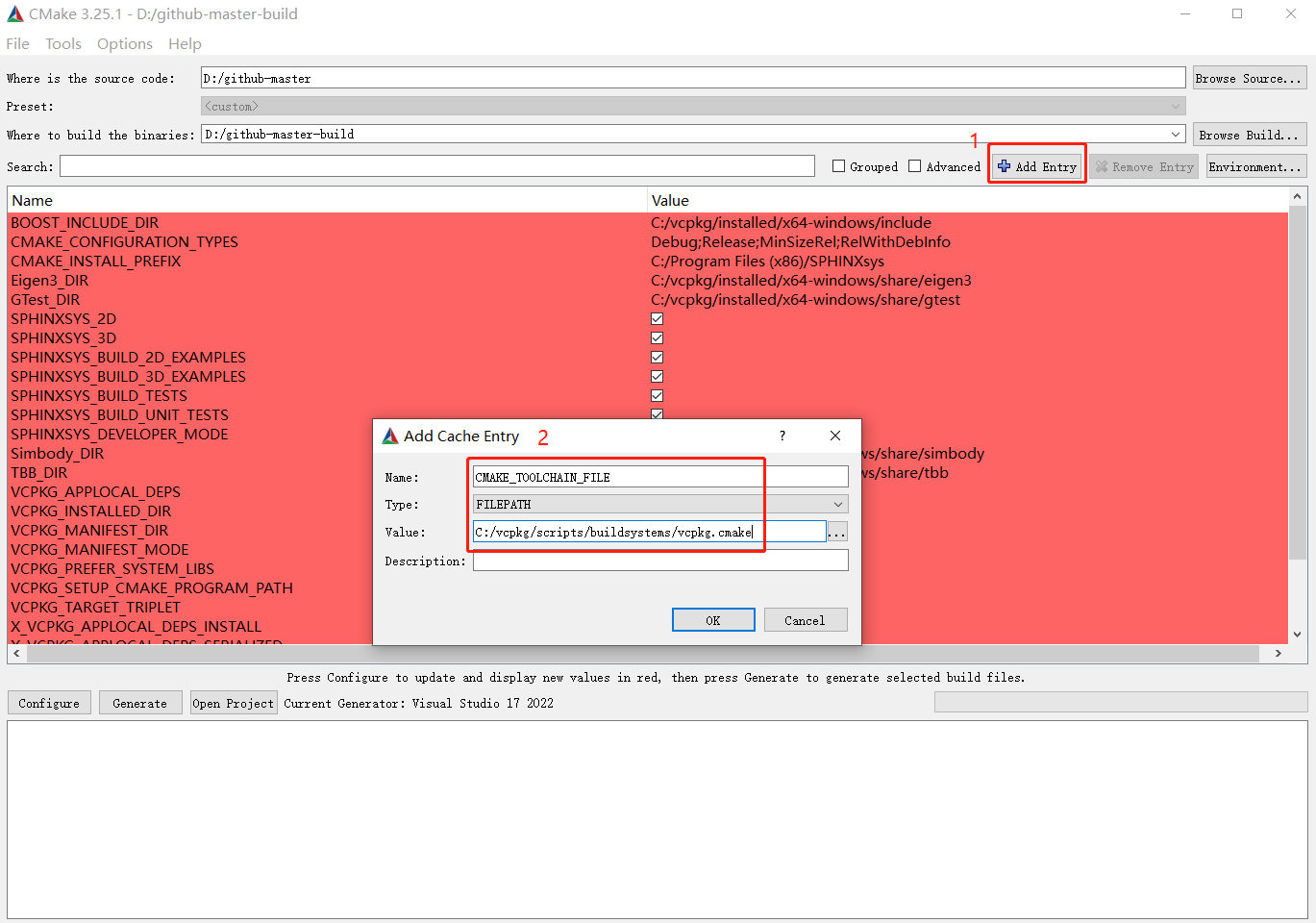
CMake configures SPHinXsys library
Installing on macOS (latest)
The procedure is given for MAC OS 13.0.1 and clang 14.0.0 (clang-1400.0.29.202). With the assumption that you have installed Command Line Tools and python3.
Installing dependencies
In the terminal, install the required system dependencies, homebrew, with it, you can install cmake, pkg-config, and others. Note that gfortran is essential for lapack_reference, which is needed for simbody.
/bin/bash -c "$(curl -fsSL https://raw.githubusercontent.com/Homebrew/install/HEAD/install.sh)"
brew update
brew install cmake
brew install pkg-config
brew install ccache
brew install gfortran
brew install ninja
brew install autoconf automake autoconf-archive
From here, pick a workspace where the library and any dependent code will be downloaded. The following block will install the direct dependencies required by SPHinXsys in user-space:
cd $HOME
git clone -b 2024.11.16 https://www.github.com/microsoft/vcpkg.git
cd vcpkg
./bootstrap-vcpkg.sh -disableMetrics
./vcpkg env --triplet=x64-osx
./vcpkg install --clean-after-build \
eigen3 \
tbb \
boost-program-options \
boost-geometry \
simbody \
gtest \
pybind11 \
spdlog
Note that, if you are using ARM Mac (M1 or later chips),
you should use the triplet arm64-osx instead of x64-osx.
Building SPHinXsys
git clone https://github.com/Xiangyu-Hu/SPHinXsys.git sphinxsys
cd sphinxsys
cmake -G Ninja \
-D CMAKE_BUILD_TYPE=Release \
-D CMAKE_C_COMPILER=clang -D CMAKE_CXX_COMPILER=clang++ \
-D CMAKE_TOOLCHAIN_FILE="$HOME/vcpkg/scripts/buildsystems/vcpkg.cmake" \
-D CMAKE_C_COMPILER_LAUNCHER=ccache -D CMAKE_CXX_COMPILER_LAUNCHER=ccache \
-S . \
-B ./build
cmake --build build/
Running the tests and examples
They are the same as in Ubuntu Linux (See above).